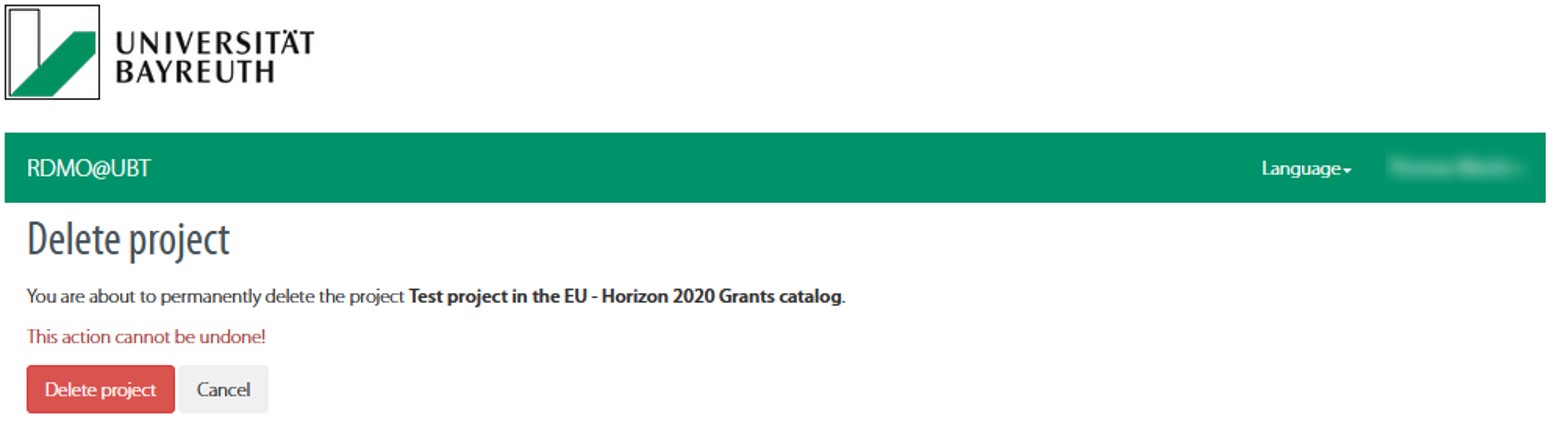RDMO@UBT
RDMO@UBT serves UBT's members an in-house instance of the Research Data Management Organiser (RDMO). RDMO is a web tool for planing and documenting your data management.
Research Data Management Organiser (RDMO)
RDMO was developed in a DFG Project in cooperation with the Leibniz Institute for Astrophysics Potsdam (AIP), the FH Potsdam (FHP), and the library of the Karlsruhe Institute of Technology (KIT) and supports researchers in planning, implementing, and organizing their research data management as well as in creating data management plans (DMPs) and text modules for your funding application. A structured interview helps to document all the important aspects of data management.
The local instance RDMO@UBT offers you the opportunity create a DMP and helps you to meet the requirements for a data management plan of a range of German and European funding agencies (Horizon2020, DFG, Volkswagenstiftung). When setting up your project, you can select a catalog of questions based on your funding agency and answer the required questions, then download a file containing your DMP.
RDMO can help you
- to consider every important aspect of data management and documentation in advance (for example responsibilities, requirements for data storage, data documentation and archiving)
- to establish a common basis for data management in your team and to record agreements
- to create data management plans or text modules for your grant application
- to create versioned DMPs for your funder via snapshot function (for example in the context of EU-Horizon2020 projects)
Website and login
You can find RDMO@UBT on https://rdmo.uni-bayreuth.de/ and login using your bt-identifier (btXXXXXX).
As an external user (without bt-ID) within the framework of an existing project, you may be registered for the use of RDMO@UBT. Please contact fdm@uni-bayreuth.de for the registration.
RDMO functions
- Create a new projectHide
-
You can create a separate RDMO project for each of your research projects. By selecting a catalog you determine which questions will be displayed to you in the interview.
Create a project
After logging in, on the overview page 'My projects' choose the option 'Create new project'.
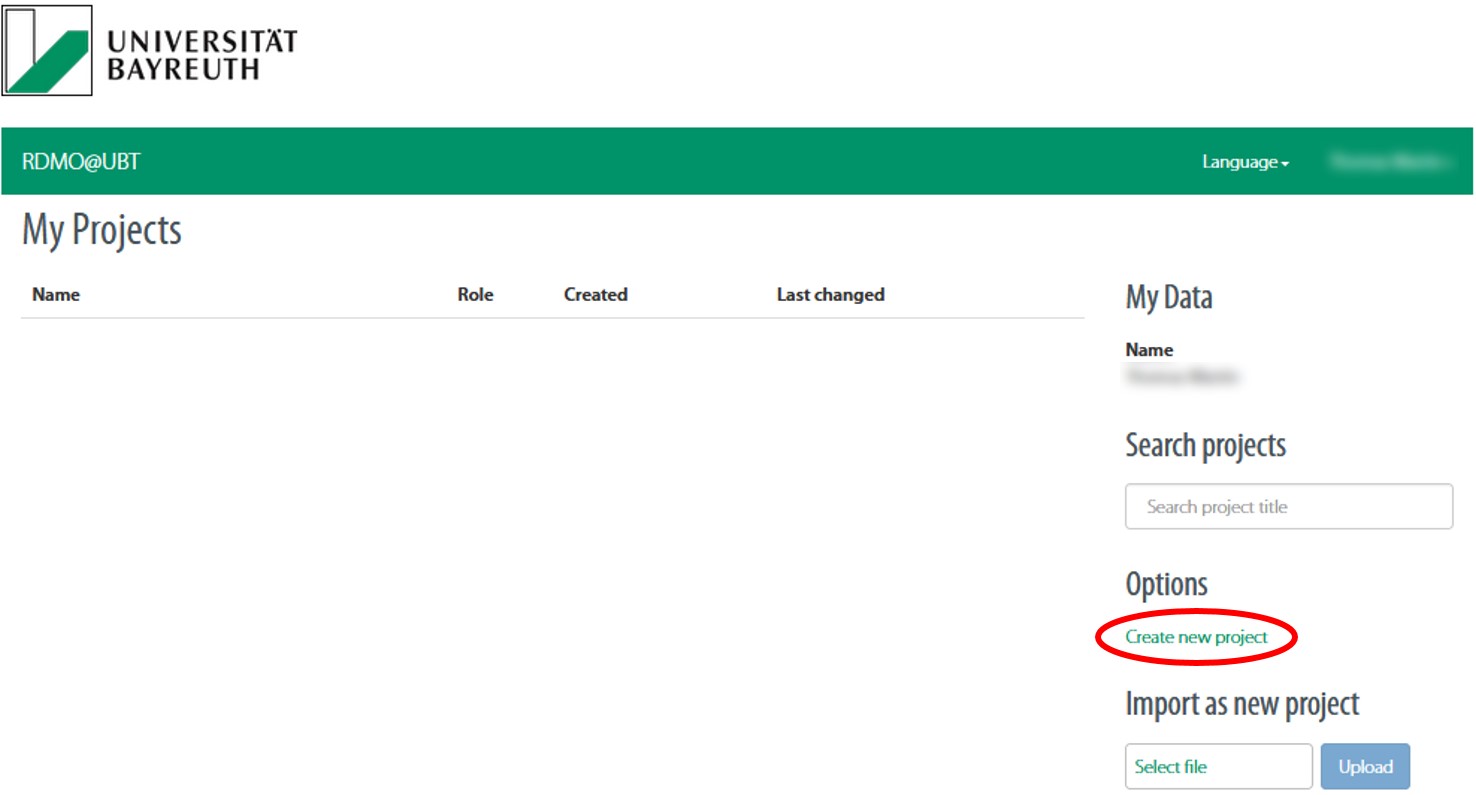
Enter a title and a brief description of the project.
- Choose the preferred catalog and confirm your settings with the 'Create project' button. You can change the chosen catalog later by editing the project information.
Your project has been created and you are now in the project overview.
- Which catalog to choose?Hide
-
The various catalogs determine which questions are displayed during the interview. You can start with a catalog that suits your specific requirements and change the catalog later at any time.
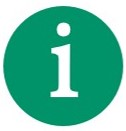
Note: Changing the catalog of your project will not delete any answers you have entered so far. 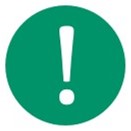
Important: As the questionnaires and the views are designed to meet funder-specific requirements, answers on questions that are not within the scope of the specific catalog will not appear in the related DMP templates ('views'). Catalog Purpose EU - Horizon 2020 This questionnaire is specifically adapted to EU funding applications under Horizon2020. DFG - no subject-specific requirements This questionnaire does not cover any further subject-specific requirements. DFG - Educational Research
(Review Board 109)This questionnaire takes into account the recommendations for data management in the field of educational sciences from
- the memorandum of the review board 'Educational Science' der DFG "Provision and use of quantitative research data in educational research" (in German).
DFG - Social Sciences
(Review Board 111)This questionnaire takes into account the recommendations for data management in the field of social sciences from - the DGS statement on the provision and re-use of research data in social studies (in German)
- the requirements in the basic information on research data management of the German Data Forum (RatSWD) (in German).
DFG - Economics
(Review Board 112)This questionnaire takes into account the recommendations for data management in the field of economics from
- the recommendations of the DFG Review Board 112 'Economics' (in German)
- the requirements in the basic information on research data management of the German Data Forum (RatSWD) (in German).
- Start interviewHide
-
With a structured interview RDMO guides you through all the important aspects of your data management.
Select a project from the overview page 'My projects'.
In the menu on the right, select 'Answer questions'.
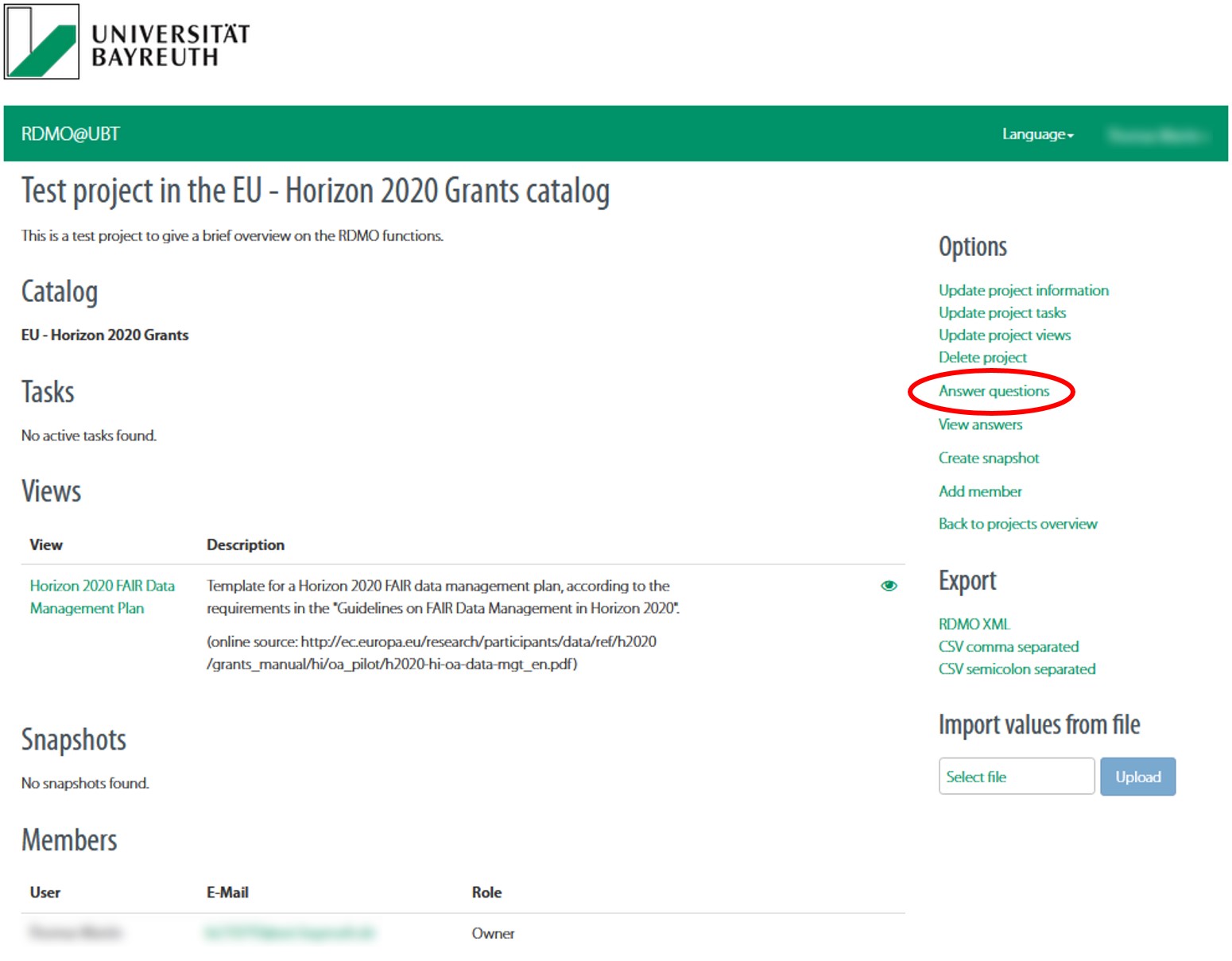
The interview starts.

Note: You can skip any question that is either irrelevant to your project or not answerable at this point and come back later. The navigation bar on the right helps with navigating among topics. 
Important: Some topics are conditional and may only be available when answering previous questions. - Create a data management plan ('Views')Hide
-
With RDMO, you can create a DMP or text modules for grant applications by using templates. These "views" can be exported into various formats.
Select a project from the overview page 'My projects'.
You can find specific DMP templates in German and English for your chosen catalog under “Views”.

Important: Please note that may choose the language settings in RDMO but your given answers will not be translated automatically!
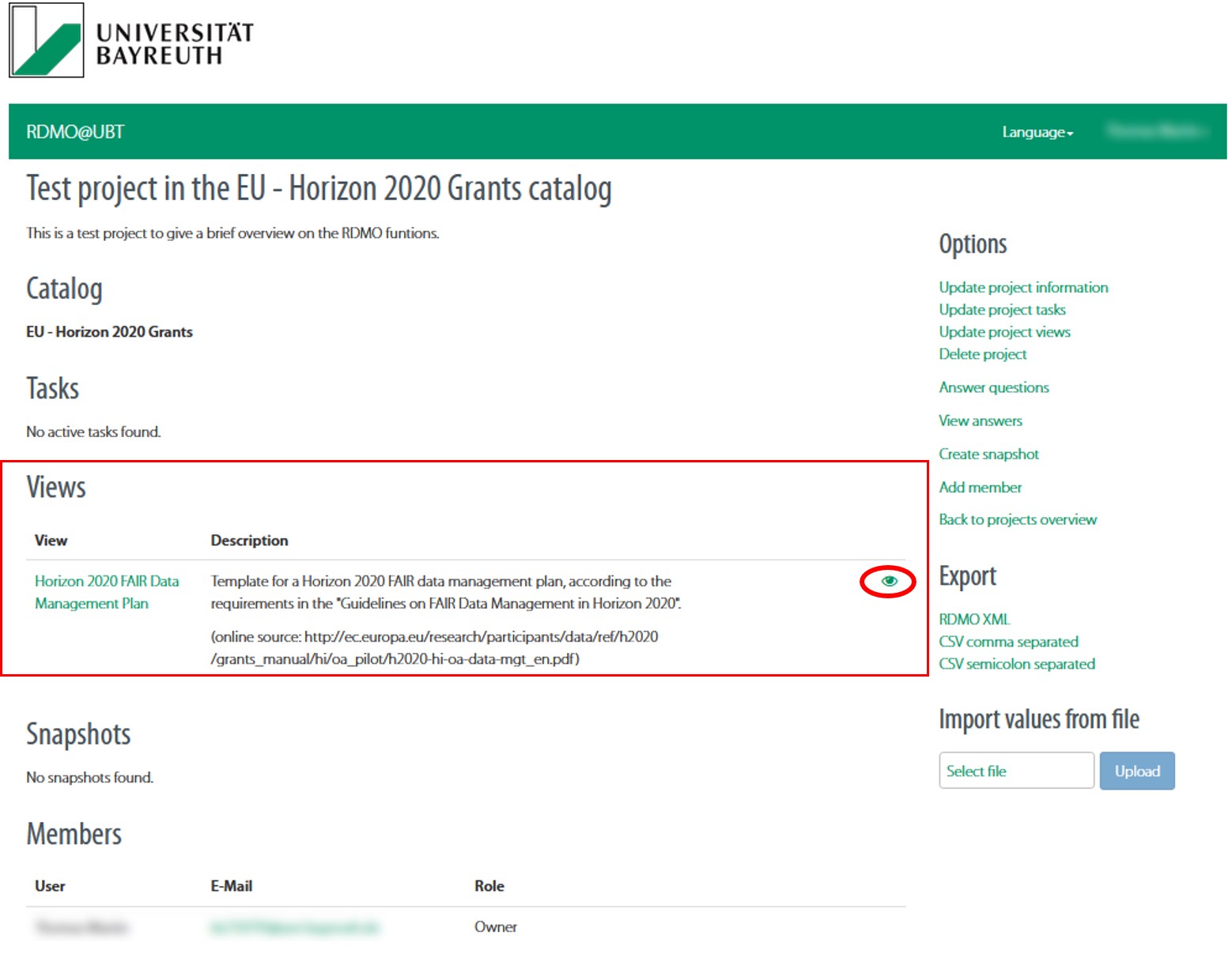
Open the desired template by clicking the eye icon next to it.
The result can be seen in the following window.
Here, it is also possible to export the template in different file formats (e.g. Microsoft Word, LaTeX, rtf or pdf) using the menu on the right.
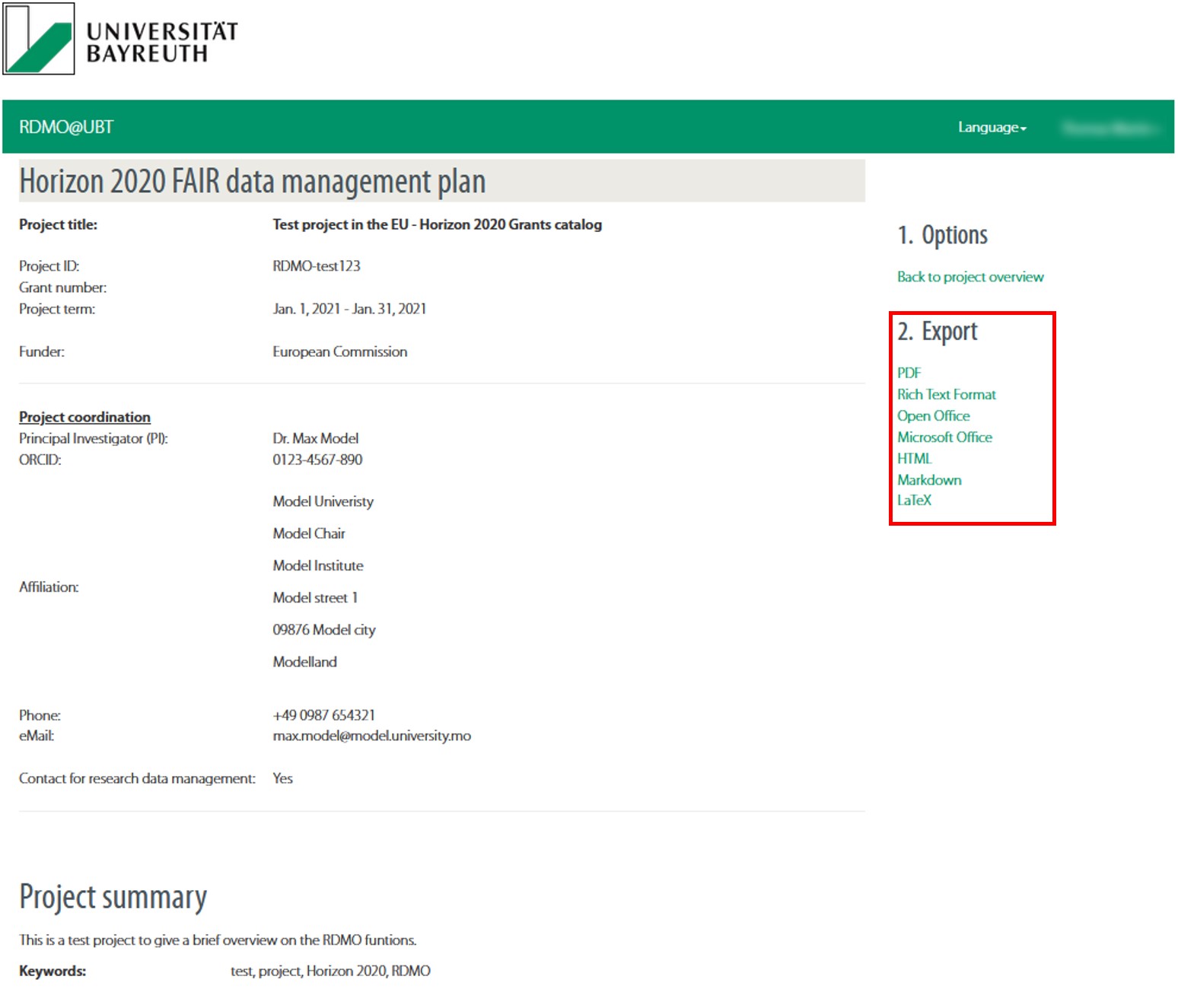
- SnapshotsHide
-
Snapshots save your answers at a specific time. You can therefore create different versions of your project and generate updated versions, as for instance required for Horizon2020 projects. If necessary, you can also reset your project to previous snapshots.
Create snapshot
Select a project from the overview page 'My projects'.
Choose the option 'Create snapshot' from the menu on the right.
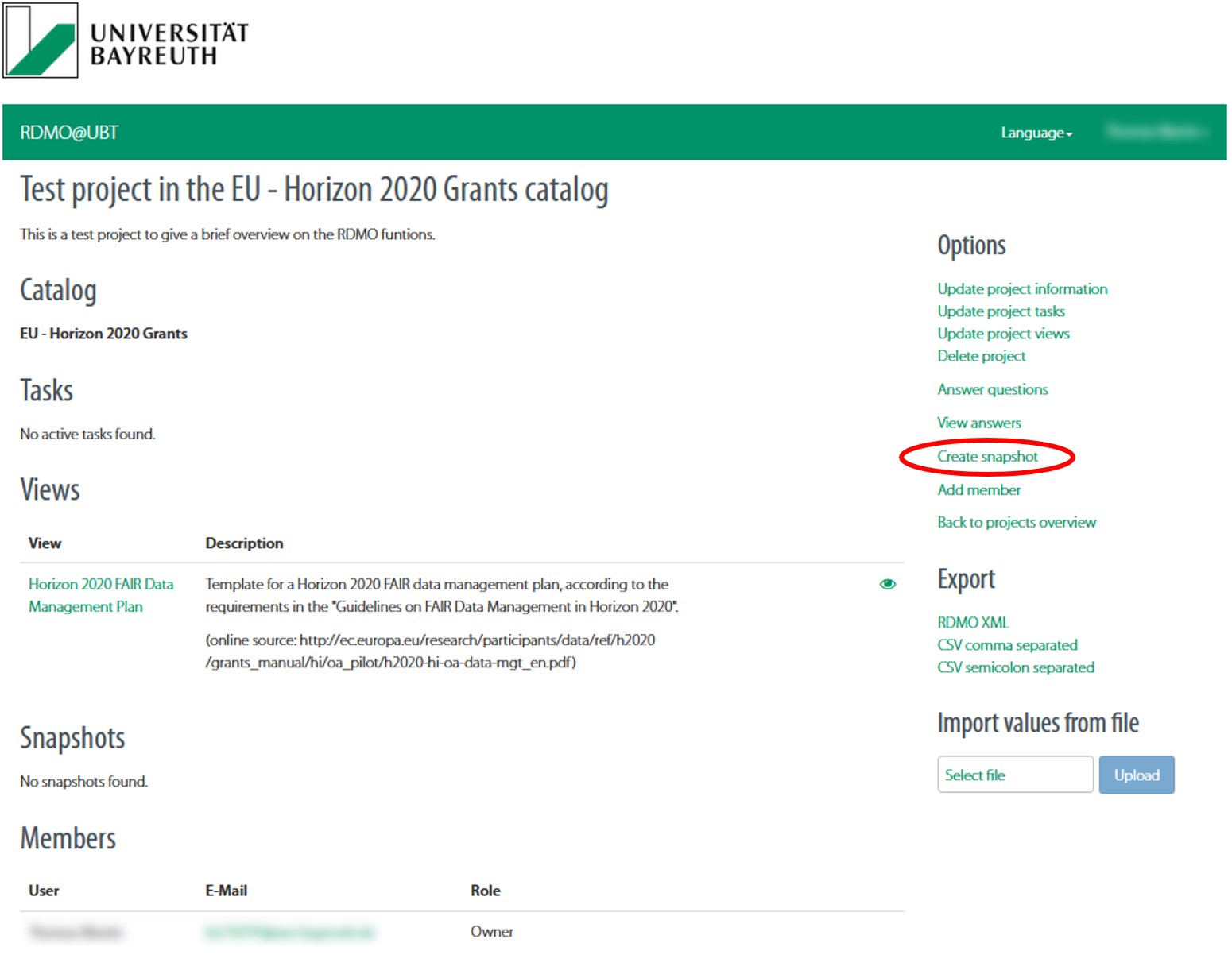
Next, enter a name and a description.
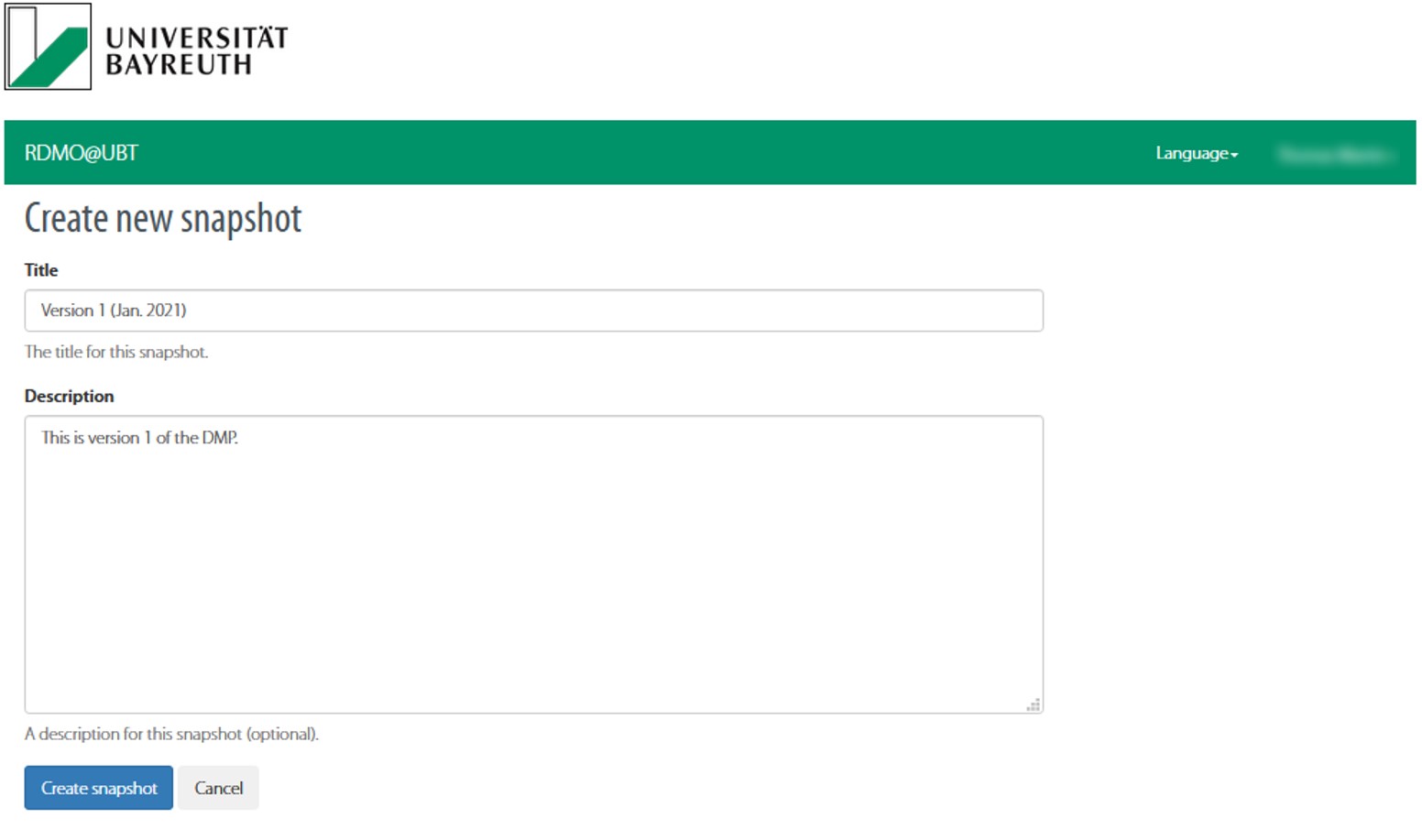
You can then find a list of your snapshots with their respective creation dates under 'Snapshots' on the project page.
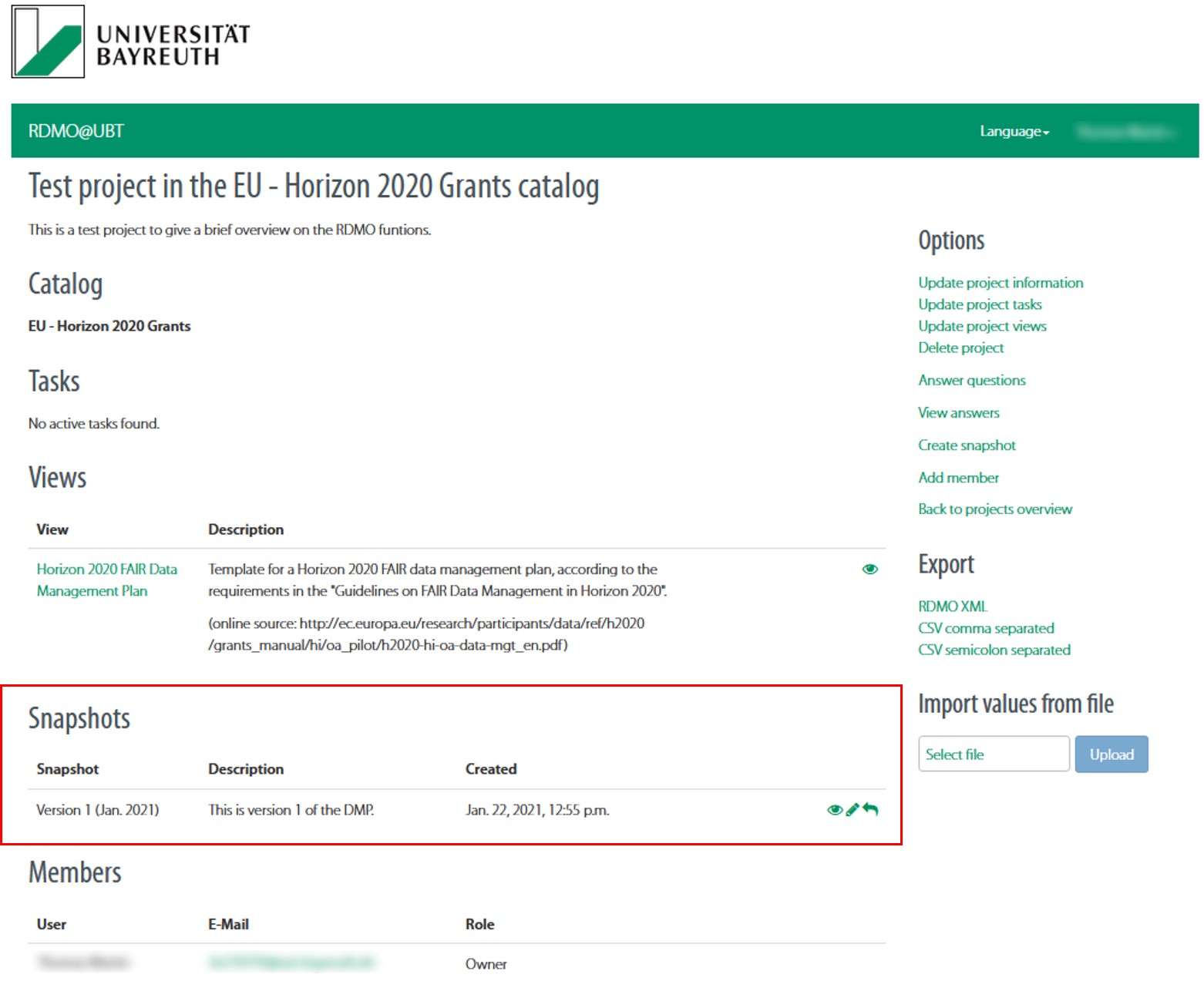
View snapshot
You can view your previous snapshots with the snapshot overview. It is also possible to view the different versions of your data management plan.
Select a project from the overview page 'My projects'.
Scroll down to the snapshot overview.
Select the eye-symbol next to the snapshot you would like to view.
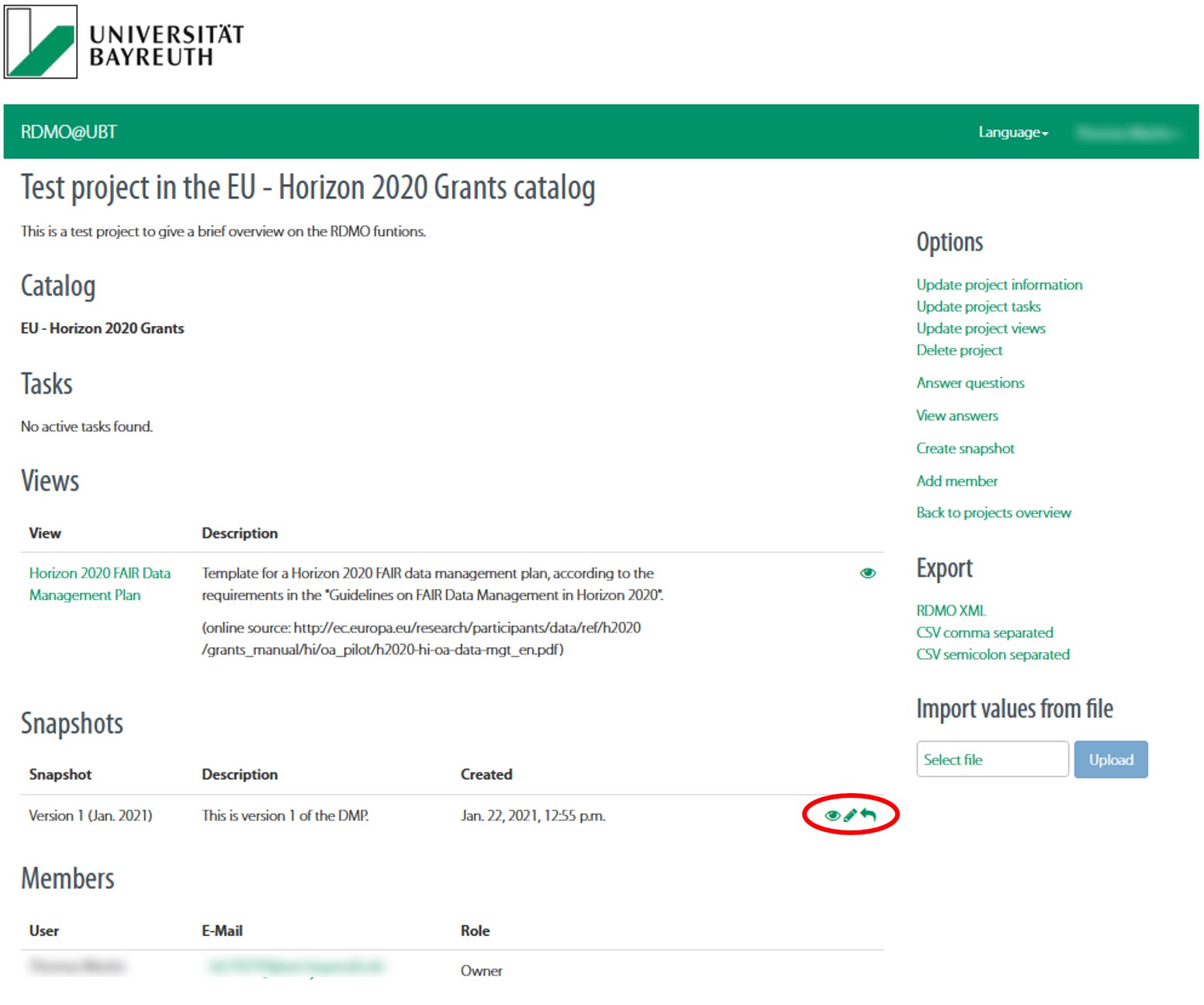
On the following page, you can switch between the snapshot and the present view.
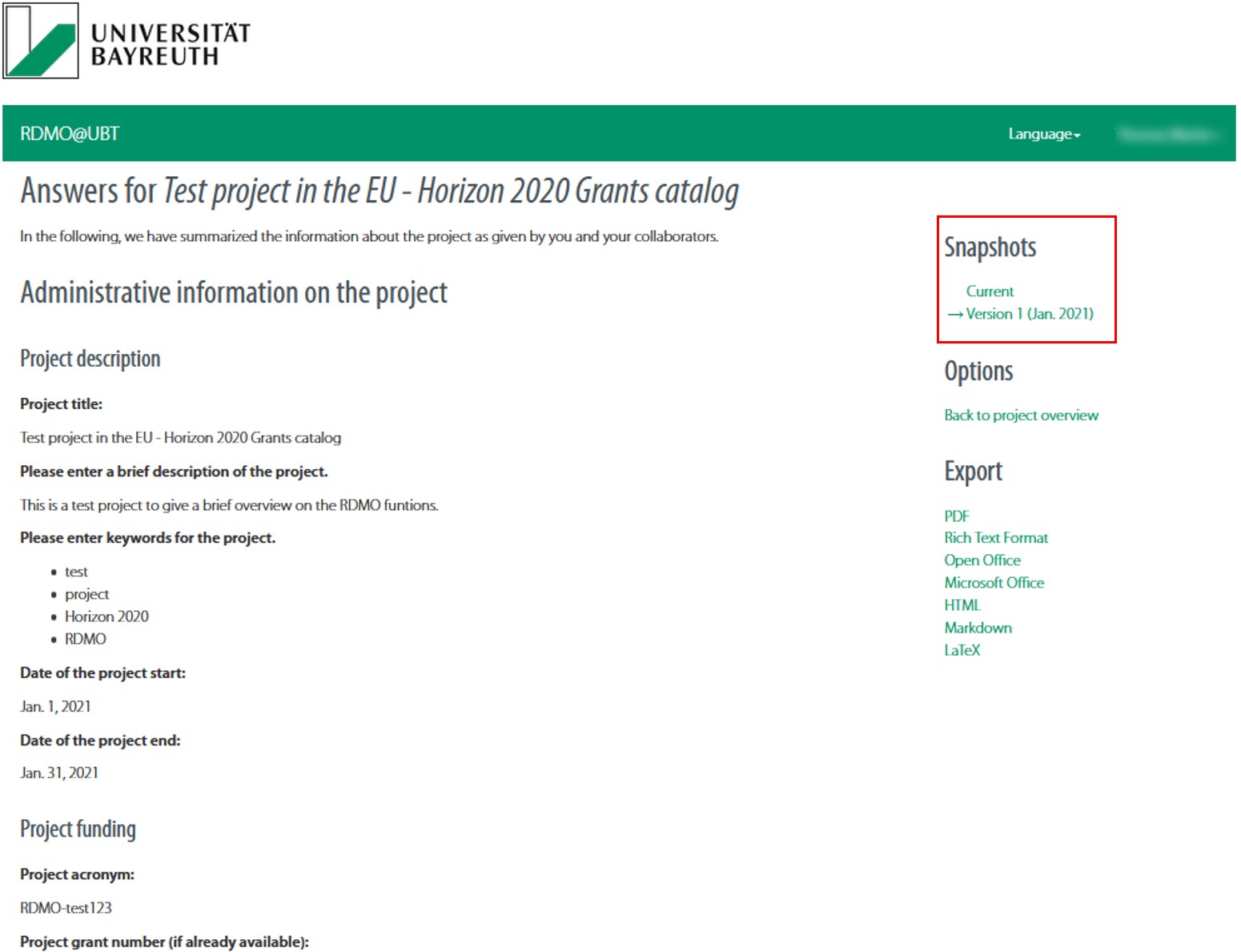
If you want to see the DMP of a previous snapshot you can open the corresponding view. Here you can also switch between the current version and snapshots.
Reset snapshot
In addition to viewing an earlier version of a project, you can also reset the project to a specific state.

Warning: Resetting a project will delete all changes since the latest snapshot. Go to the snapshot overview.
Select the arrow-symbol next to the snapshot to reset the project.
Confirm the rollback.
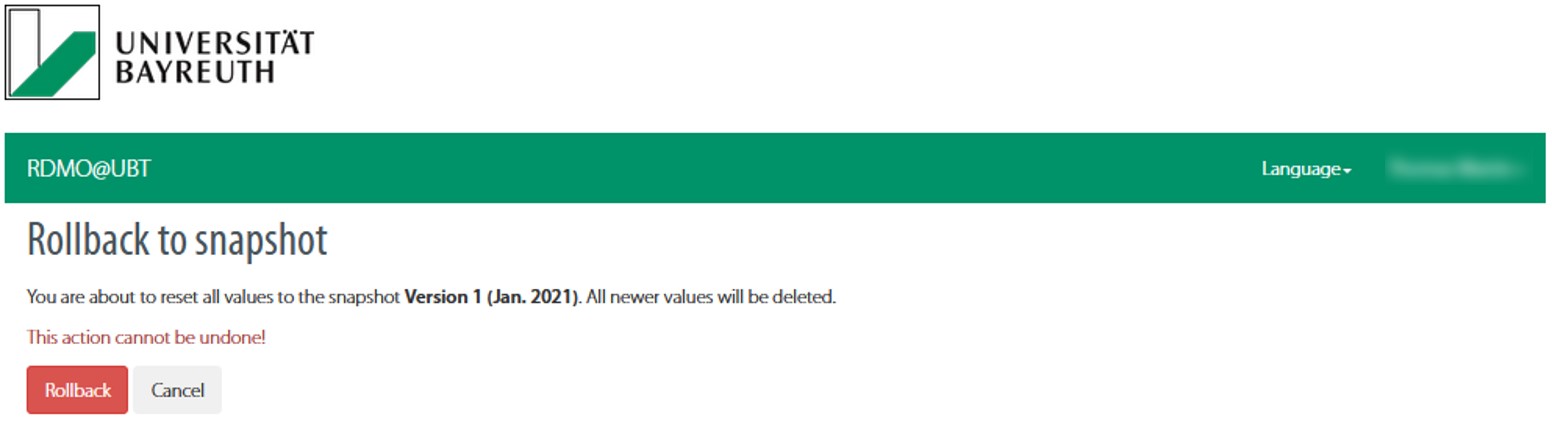
- Manage membersHide
-
RDMO allows you to invite other project partners to the project. The simple user rights management enables you to define read and write access individually.
Invite a new member
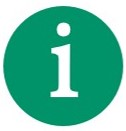
Note: Only users registered in RDMO can be invited as project members. - Select a project from the overview page 'My projects'.
- Choose the option 'Add member' from the menu on the right.

- On the next page, enter the username (as bt-identifier btXXXYYY) or e-mail address (format: btXXXYYY@uni-bayreuth.de) of the new member and select the desired role for them.
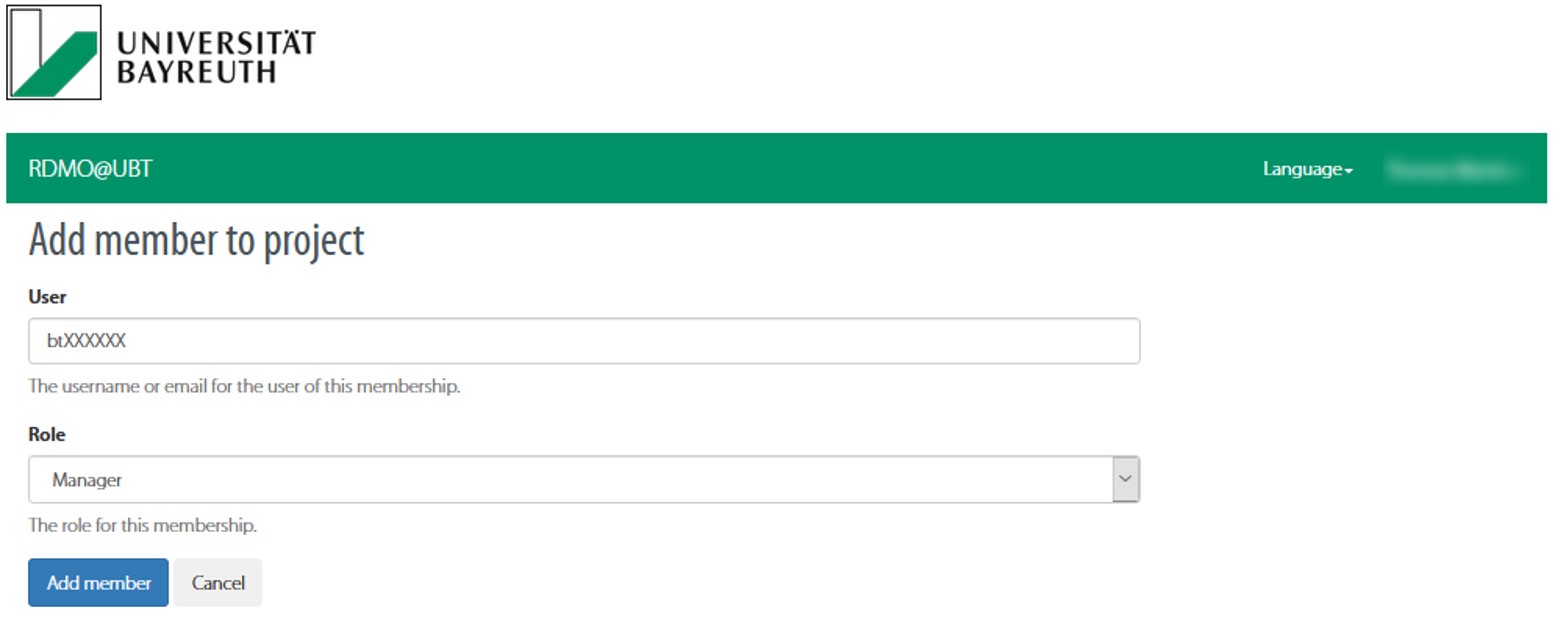
User rights
Role Rights Guest All answers are displayed as read-only. Author Can give and edit answers. Manager Can give and edit answers, change project settings, invite new members and create snapshots. Owner Can give and edit answers, change project settings, invite new members and create snapshots and may also delete the project. Edit or remove project members
- Select a project from the overview page 'My projects'.
- Scroll down to the list of project members.
- You can adjust the rights of each member by selecting the pen-symbol or remove a member with 'x'.
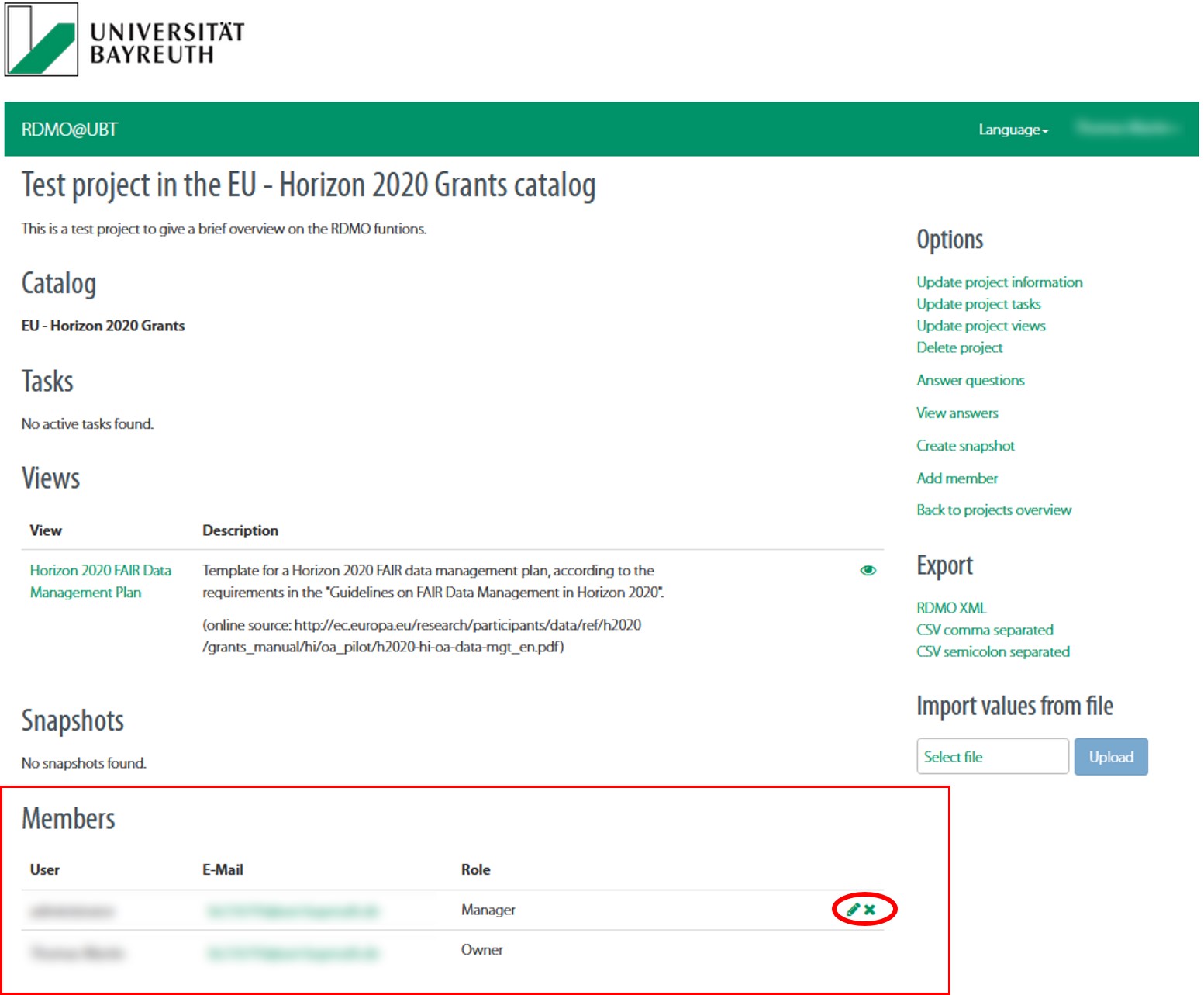
- Import or export a projectHide
-
You can import or export your RDMO projects at any time to create a local backup or to use it in other instances of RDMO.
Import a project
Go to the project overview page 'My projects'.
Navigate to the option 'Import as new project' from the menu on the right. Click on 'Select file' and open a XML file that contains your project.
Click on the 'Upload' button to import your project.

Note: Projects with the same name are not replaced during import; instead a new project is created. Export a project
Select a project from the projects overview page 'My projects'.
Navigate to the option 'Export' from the menu on the right and choose either 'RDMO XML', 'CSV comma separated' or 'CSV semicolon separated'.
Save the file in a directory of your choice.
Import a project from another RDMO instance
In general, an import of a project from another RDMO instance is possible. However, upon import only answers to the questions are transferred, not the question catalog itself, i.e. only the answers that are available in both instances are taken into account.
- Delete a projectHide
-
By deleting a project, all information about the project is removed from the database.

Warning: Deleting a project cannot be reversed. If necessary, create a backup of your project by exporting your project data. Select a project from the projects overview page 'My projects'.
In the menu on the right, select 'Delete project' to delete the project.
Confirm that you agree with completely deleting the project.